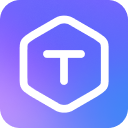Installation
Text Localizer is available through the Figma Community plugins. Here's how to install it in your Figma:
Installation Steps
- Open your Figma application
- Navigate to the Menu bar
- Click on Resources > Plugins > Browse Plugins in Community
- In the search bar, type "Text Localizer"
- Click on the plugin
- Click "Open in" button
Or simply visit our plugin page and click "Open in".
System Requirements
- A Figma account (Free or Professional)
- Latest version of Figma Desktop app or Figma Web (in browser)
- Internet connection for initial installation
Post Installation
After installation, you can access Text Localizer in two ways:
Quick Access
- Right-click on any frame
- Hover over "Plugins"
- Select "Text Localizer"
Menu Access
- Click on the Menu icon
- Go to "Plugins"
- Find "Text Localizer" in your installed plugins list
Verification
To verify that the plugin is installed correctly:
- Select any frame in your Figma file
- Launch the plugin
- If the plugin opens and scans for text layers, installation was successful
TIP
Pin Text Localizer to your quick access toolbar for faster access if you use it frequently.
Updating the Plugin
The plugin will automatically update when new versions are released. However, you can manually check for updates:
- Go to Menu > Plugins > Manage Plugins...
- Find Text Localizer in your list of installed plugins
- Click the refresh icon if an update is available
Troubleshooting Installation
If you encounter any issues during installation:
- Refresh your Figma application
- Ensure you're logged into your Figma account
- Try installing through the direct plugin page link
- Clear your browser cache if using Figma Web
If problems persist, check our Troubleshooting guide.