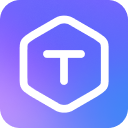Troubleshooting
Common issues you might encounter while using Text Localizer and how to resolve them.
Frame Selection Issues
No Frame Selected
Problem: Plugin shows "Please scan your frame" message Solution:
- Select a frame in your Figma file
- Click "Scan Selected Frame" button
- Ensure you're selecting a frame, not a component or group
Invalid Selection
Problem: Plugin doesn't recognize your selection Solution:
- Make sure you've selected a Figma frame (blue icon)
- Only one frame can be selected at a time
- Components, groups, or other elements are not supported
Text Layer Detection
No Text Layers Found
Problem: Plugin shows "Oops, no text layer" message Solution:
- Verify your frame contains text layers
- Ensure text layers are not locked
- Check if text is actual text layers (not images)
Missing Text Layers
Problem: Some text layers are not appearing in the list Solution:
- Ensure text is created using Text tool
- Check if layers are within the selected frame
- Verify text layers are not components
Variable Generation
Variable Creation Failed
Problem: Error message when generating variables Solution:
- Check layer names for invalid characters (., $, ())
- Ensure frame name doesn't contain invalid characters
- Verify you have permission to create variables in the file
Duplicate Layer Names
Problem: Variables not generating as expected Solution:
- The plugin automatically handles duplicate names by adding numbers
- For example:
Label,Label 2,Label 3 - This is normal behavior, no action needed
CSV Export
Export Failed
Problem: CSV export error message Solution:
- Check if you have selected any layers
- Ensure you have write permissions on your device
- Try saving to a different location
Character Encoding Issues
Problem: Special characters appear incorrect in CSV Solution:
- The plugin exports in UTF-8 format with BOM
- Open the CSV in an editor that supports UTF-8
- When using Excel, import the file rather than double-clicking
General Issues
Plugin Not Responding
Problem: Plugin appears frozen or unresponsive Solution:
- Close and reopen the plugin
- Refresh Figma (Ctrl/Cmd + R)
- Check your internet connection
Performance Issues
Problem: Plugin running slowly Solution:
- Work with smaller frames when possible
- Reduce the number of text layers in a single frame
- Close other plugins you're not using
Still Need Help?
If you're still experiencing issues:
- Check if your Figma is up to date
- Try using the plugin in a new file
- Contact support through the plugin's community page
TIP
Remember to always select a frame (not a component or group) before using the plugin.
WARNING
The plugin only processes one frame at a time. Selecting multiple frames will not work.